
Về Chuyên Gia Marketing VÕ TUẤN HẢI
Võ Tuấn Hải với hơn 15 năm kinh nghiệm digital marketing, đã và đang tư vấn, coaching và thưc thi kế hoạch marketing cho hơn 2.000 doanh nghiệp SME, từng được PHÓ THỦ TƯỚNG đến tận nhà thăm mô hình làm marketing năm 2014.
![]() CEO & Founder Quangcaosieutoc.Com - Top 1 Agency Digital Marketing Cho Doanh Nghiệp SME Tại Việt Nam
CEO & Founder Quangcaosieutoc.Com - Top 1 Agency Digital Marketing Cho Doanh Nghiệp SME Tại Việt Nam
![]() CEO & Founder Websieutoc.Vn - Thiết Kế Website Chuẩn Ma Trận Bao Vây
CEO & Founder Websieutoc.Vn - Thiết Kế Website Chuẩn Ma Trận Bao Vây
![]() Founder Giải Pháp Marketing Ma Trận Bao Vây - Giải Pháp Marketing Tổng Lực giúp: Đánh Bật Đối Thủ - Dẫn Đầu Phân Khúc - Chiếm Lĩnh Tâm Trí Khách Hàng
Founder Giải Pháp Marketing Ma Trận Bao Vây - Giải Pháp Marketing Tổng Lực giúp: Đánh Bật Đối Thủ - Dẫn Đầu Phân Khúc - Chiếm Lĩnh Tâm Trí Khách Hàng
![]() Founder ATALK - Thương Hiệu Số 1 Đông Nam Á Chuyên Thiết Bị Phiên Dịch Thông Minh
Founder ATALK - Thương Hiệu Số 1 Đông Nam Á Chuyên Thiết Bị Phiên Dịch Thông Minh











![Phân tích môi trường vĩ mô của PNJ [UPDATE 2024]](https://chuyengiamarketing.com/application/upload/new/thumbs/moi-truong-vi-mo-cua-pnj.jpg)

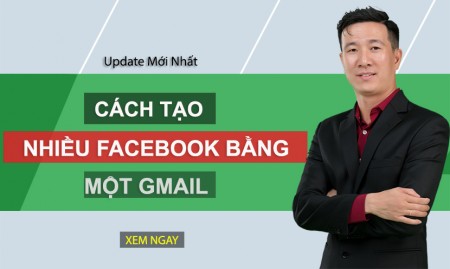





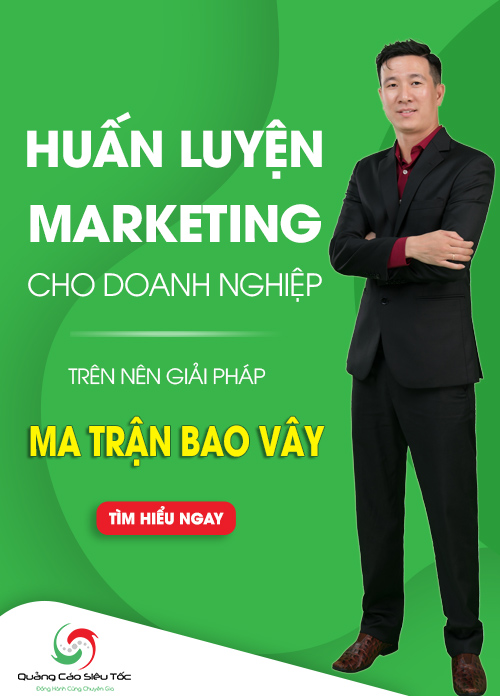

 Về Chuyên Gia Marketing Võ Tuấn Hải
Về Chuyên Gia Marketing Võ Tuấn Hải